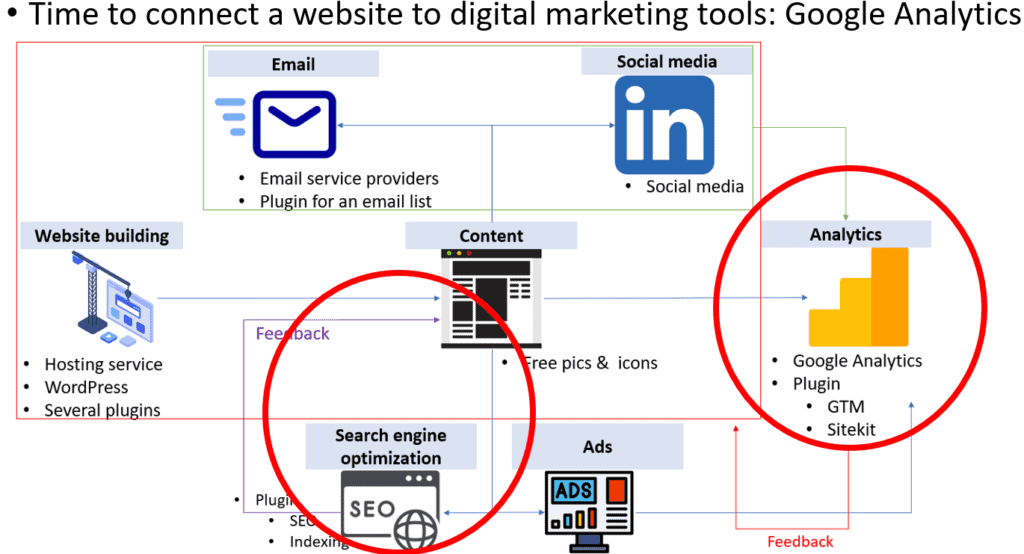Connecting a website with digital marketing tools 1-1 (LinkedIn and Email automation)
Last time, we built a website that will work as a hub for digital marketing strategies. Now, it’s time to connect the web with various digital marketing tools.
Connecting with LinkedIn Business account
Let’s start the website with one of the social media platforms, LinkedIn. As the potential audiences are HR managers or marketing managers, LinkedIn is the best social media tool.
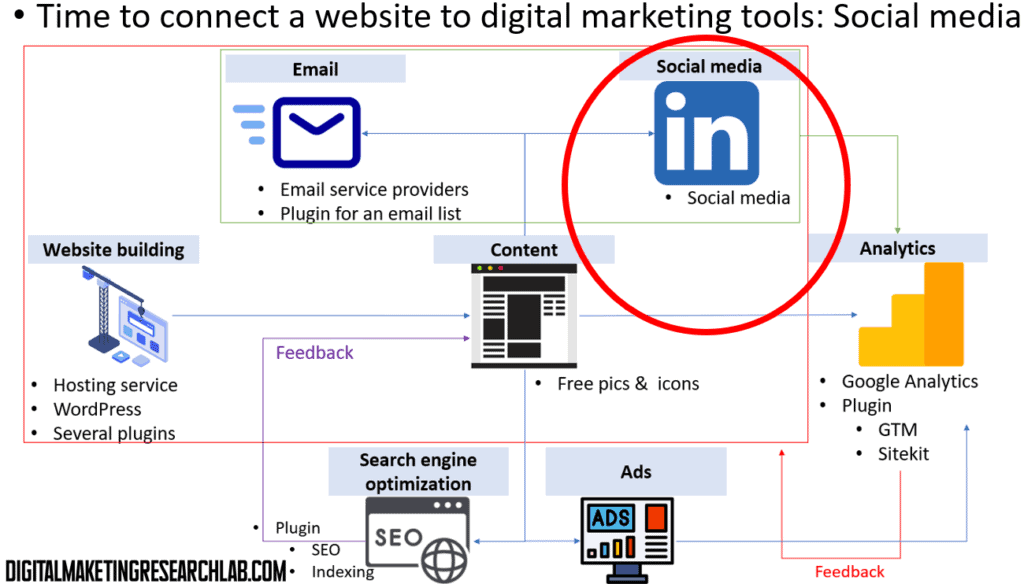
While doing this practice, let’s create a business account as well as a personal account.
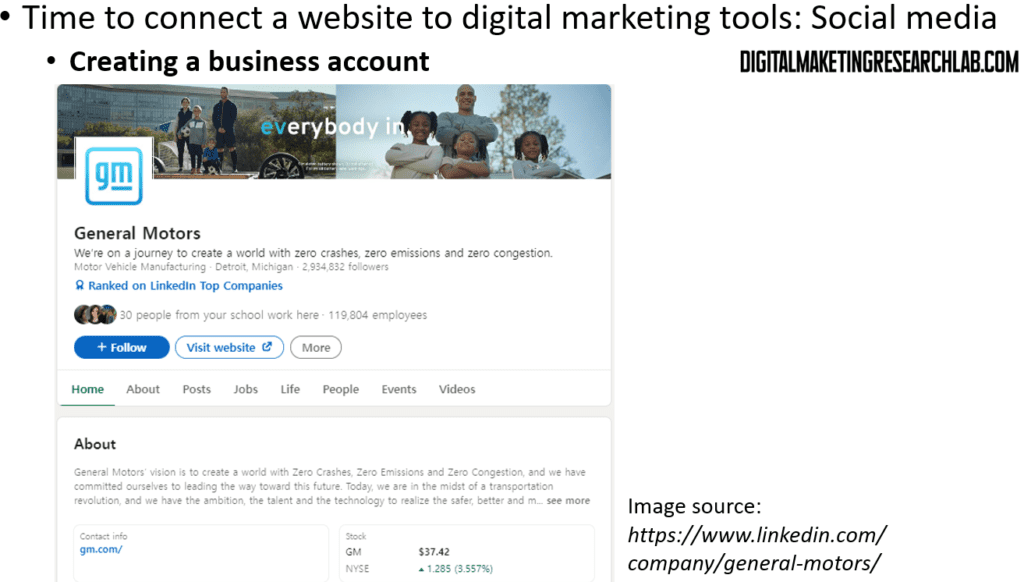
If you don’t have a personal LinkedIn account, you need to create one first and create a business account. A video from LinkIn can help you create a personal account. Simplly follow the procedure below (or you can also refer to a Linked help page if you want).
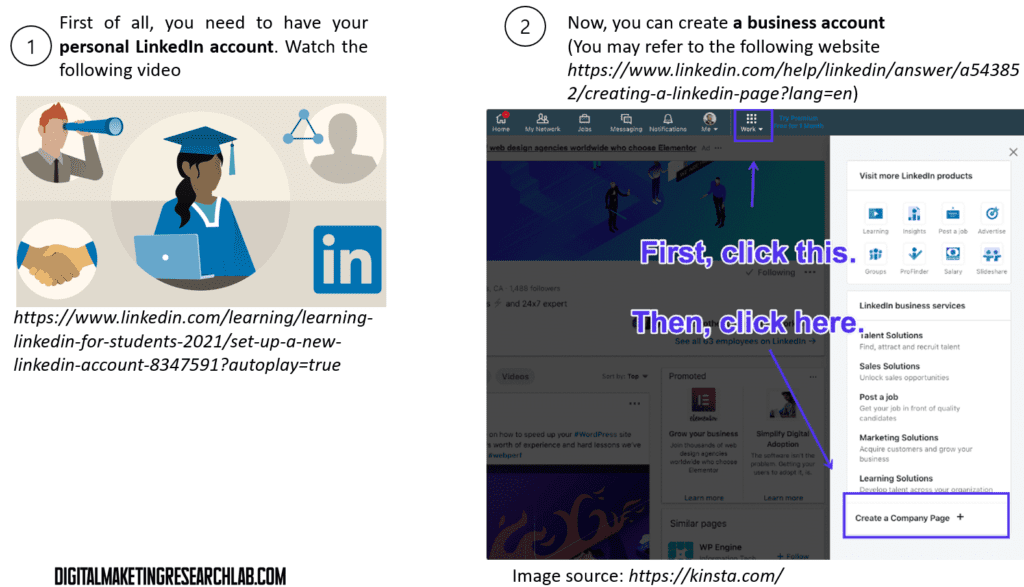
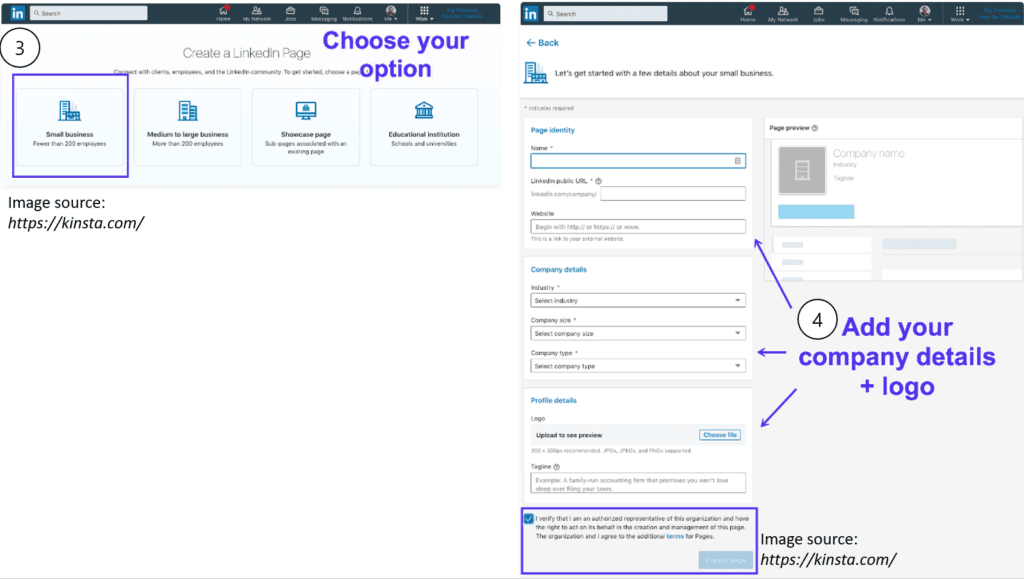
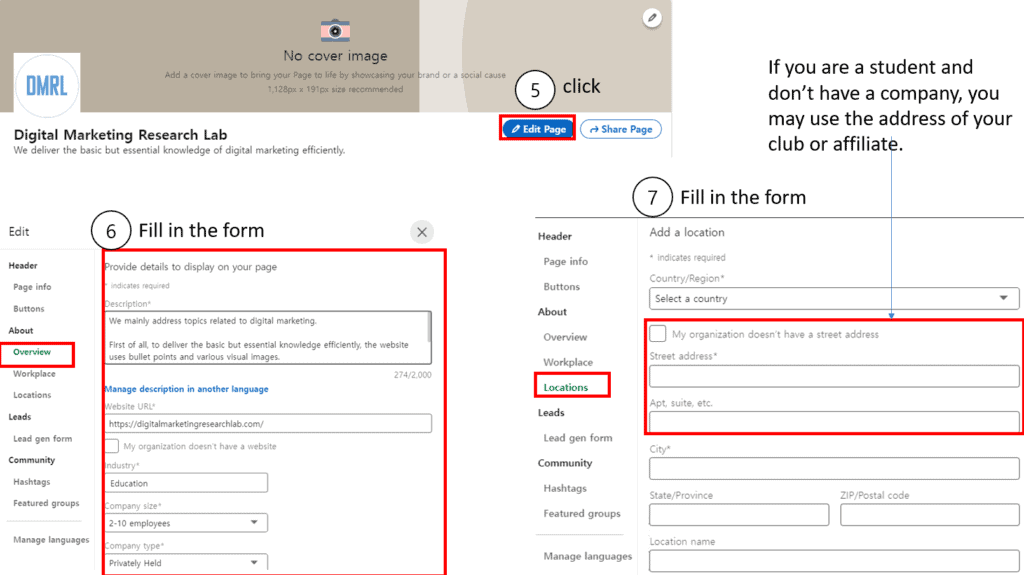
If you are working with your colleagues, you may add them as admins. (If you are working alone, you can skip this procedure). Before you add them as admins, they should add the company (or group) to thier experience section.
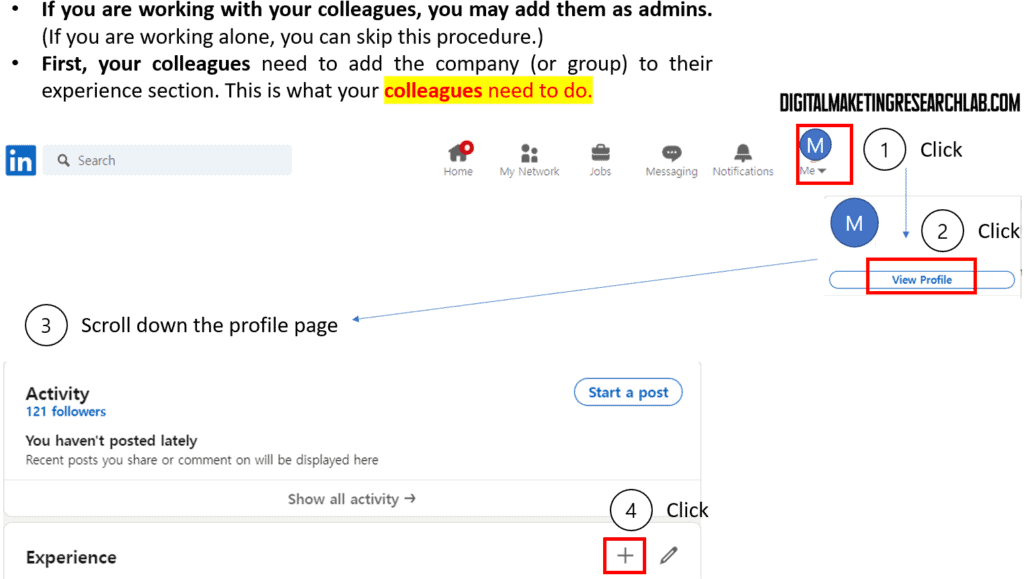
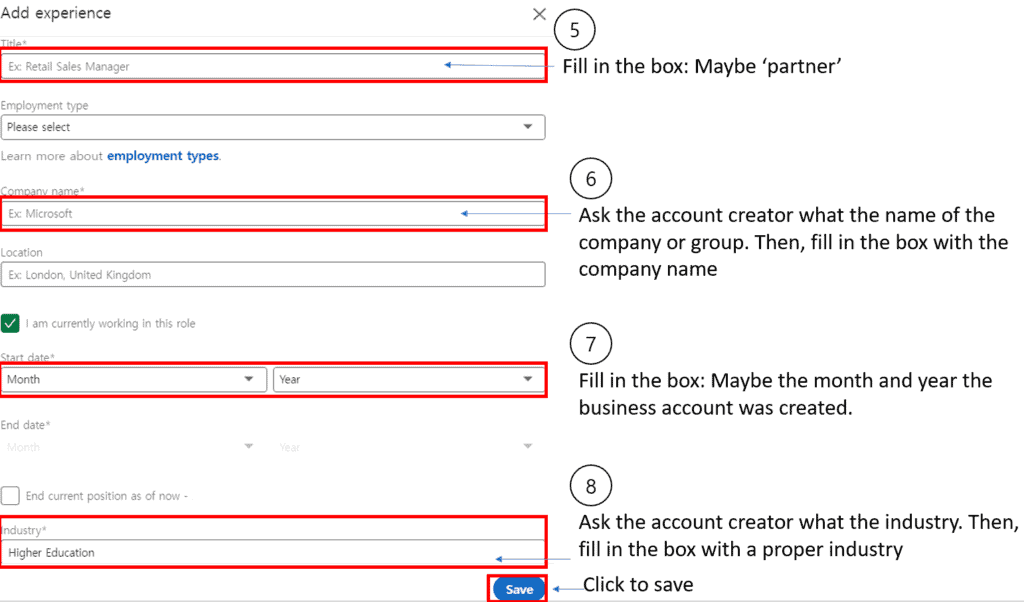
If all colleagues join the LinkedIn business account, the creator (or super admin) can invite them as admins. This is what super admins need to do.
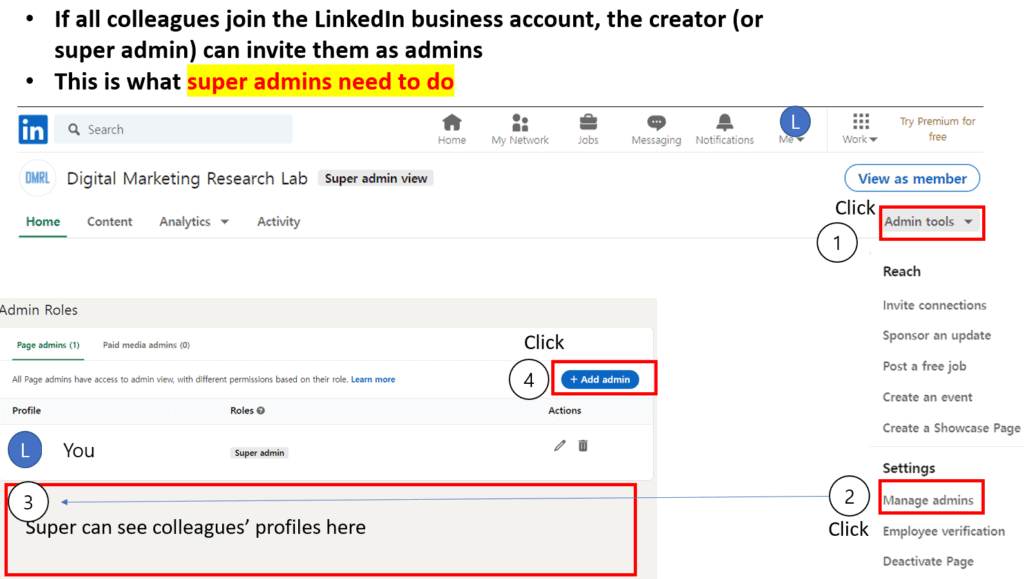
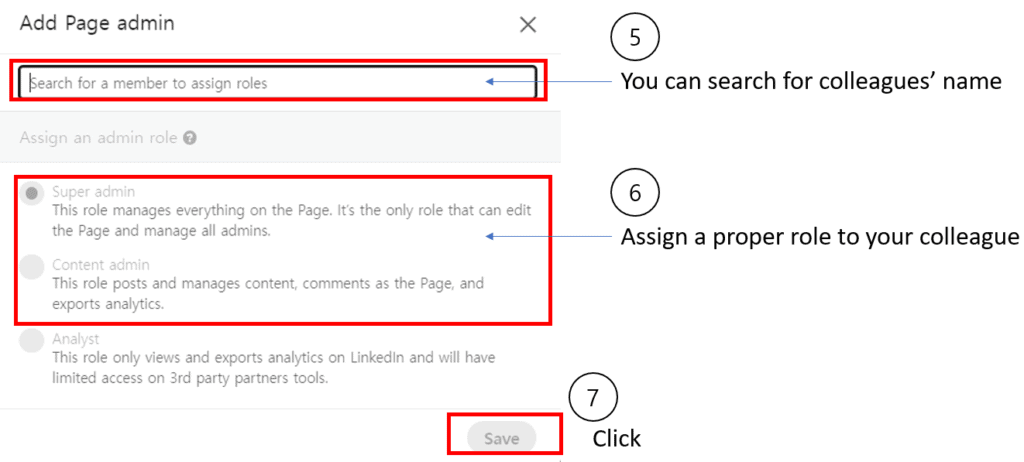
Congratulations! You finally have your LinkedIn business account.
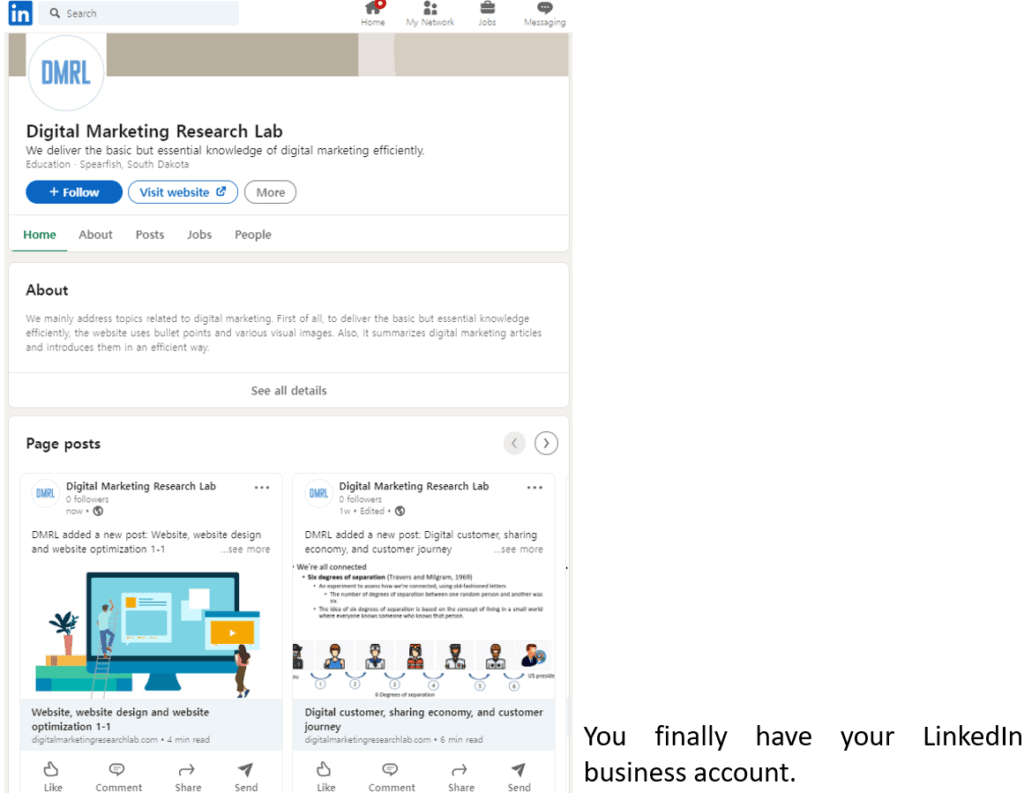
Connecting with Email for automation
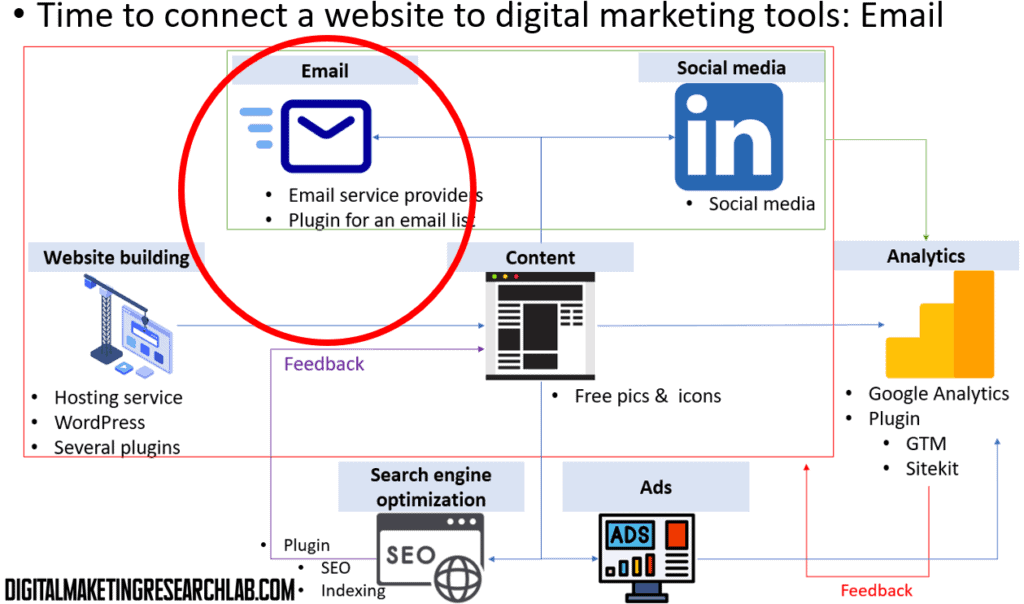
Now, it’s time to connect the web with an email tool for automation. Here, we will try a free version of Mailchimp because it allows users to utilize three key features: emailing, automation, and analytics.
To complete this job, there are three things for you to do. First, you will create a free Mailchimp account. Then, you will create a signup form on your web. This form enables you to collect subscribers’ email addresses necessary or email automation. Finally, you will set up an automation that enables you to send emails to subscribers automatically when a post is uploaded on your website.
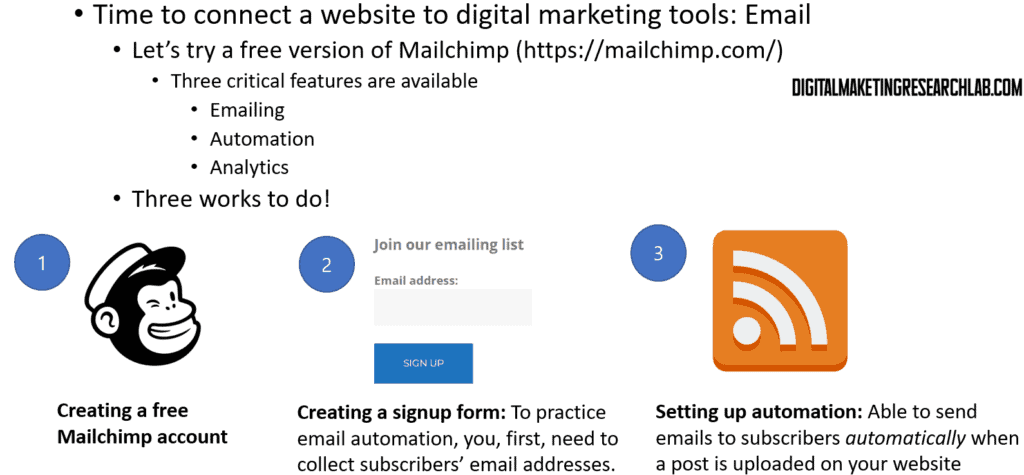
Let’s create a free Mailchimp account and an emailing list. You can simply follow the procedure below.
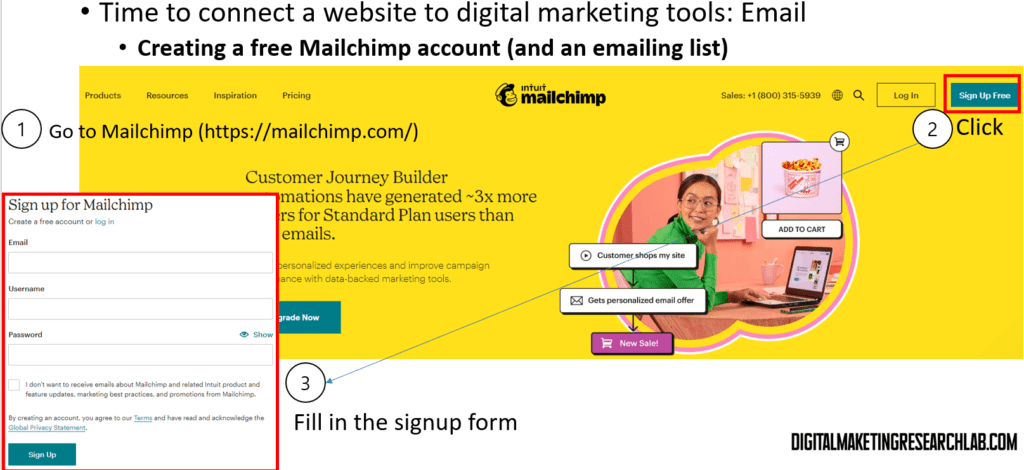
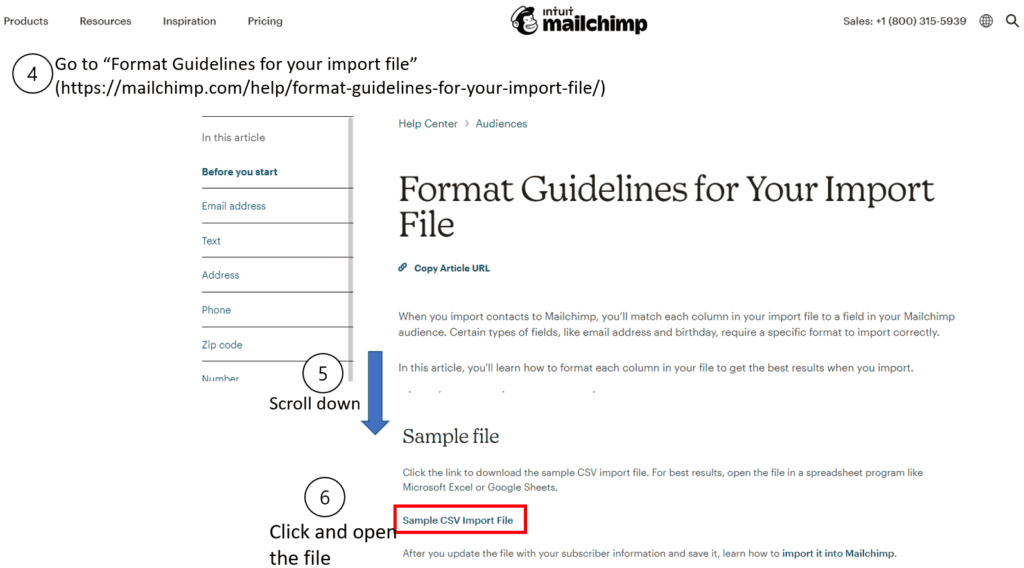
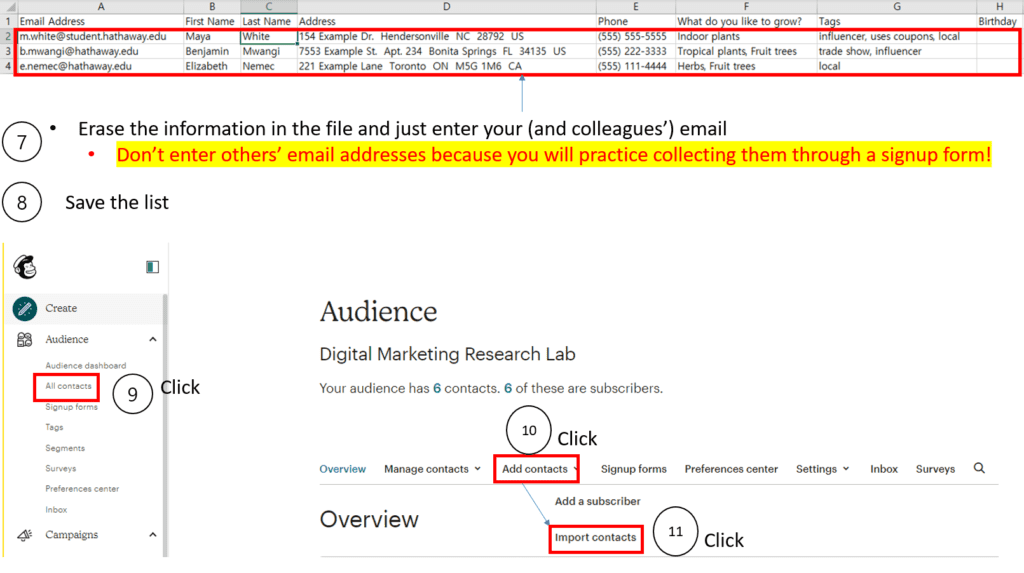
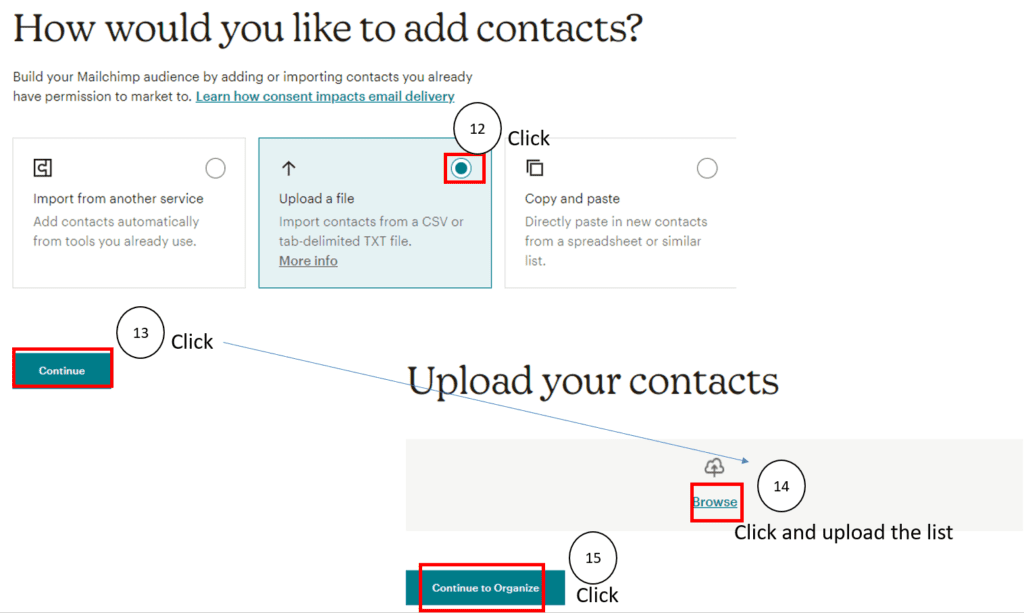
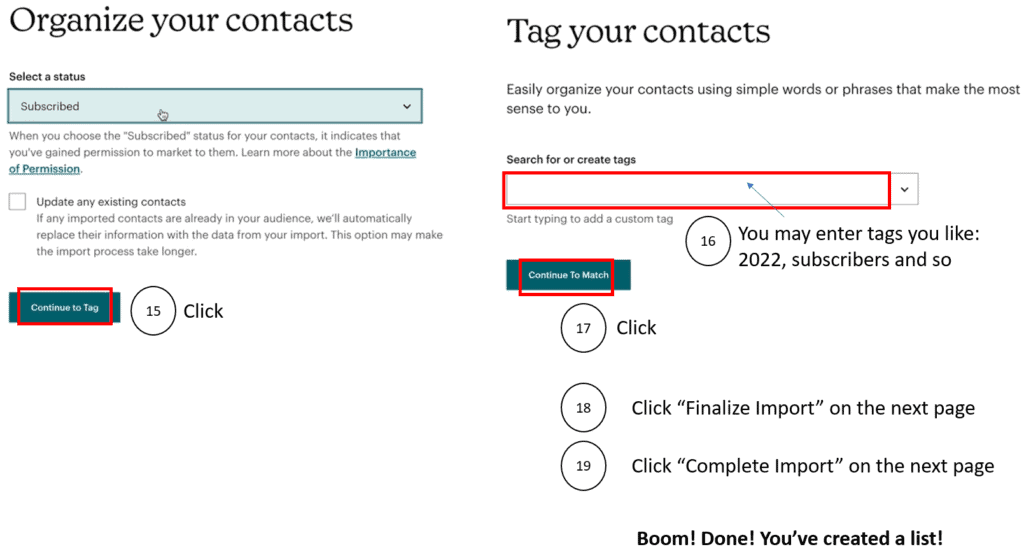
You successfully create your Mailchimp account and an emailing list. Congratulations! Before you move on, it is recommendable to deactivate the Classic Widgets to make the process smooth.
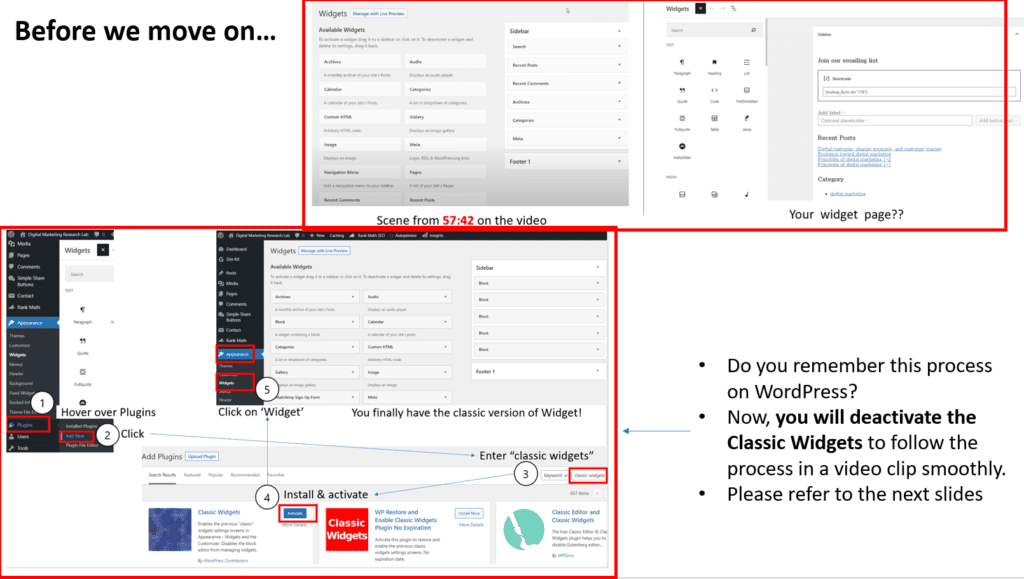
It is simple: just follow the procedure below.
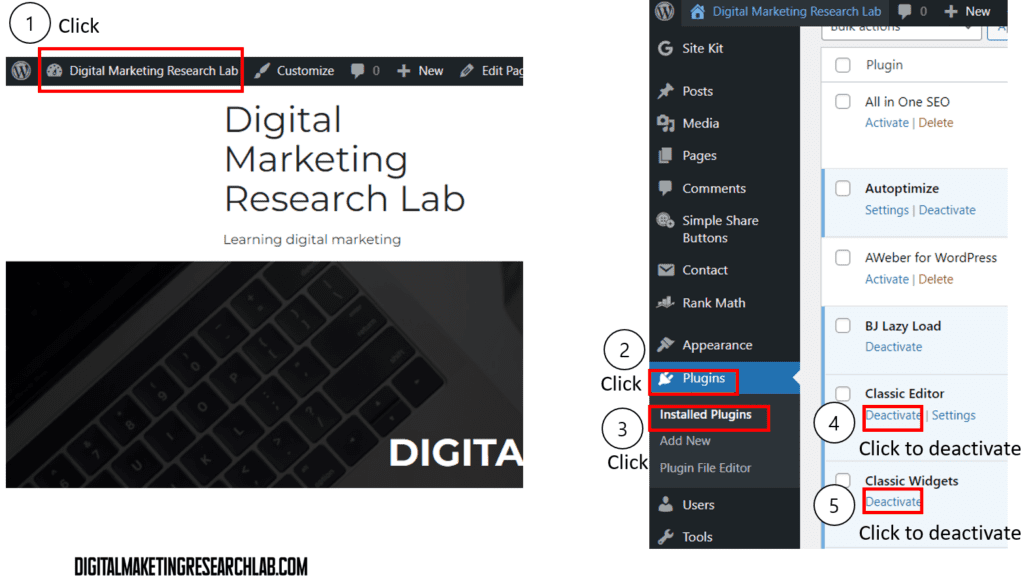
Now, let’s move on to the next stage: creating a signup form. A signup form is designed to create an email list. You can place this form in various places on your website. Before creating a signup form, you have to decide on how much information you want from your potential subscribers. If you are just providing information to subscribers, you just need their email addresses. If you have any current or future business on your mind, you may need information more than email addresses (at least names).
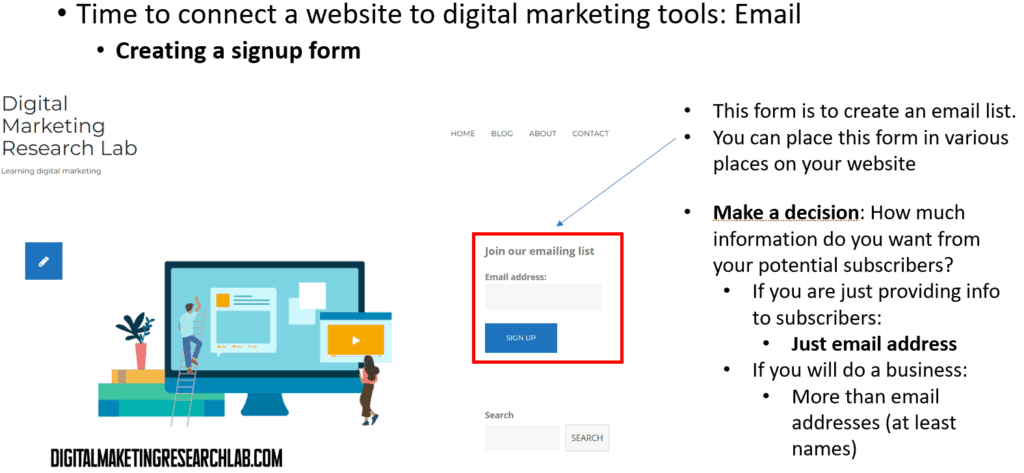
Please watch the following videos from MeticsMedia to Integrate Mailchimp with WordPress and create a signup form.
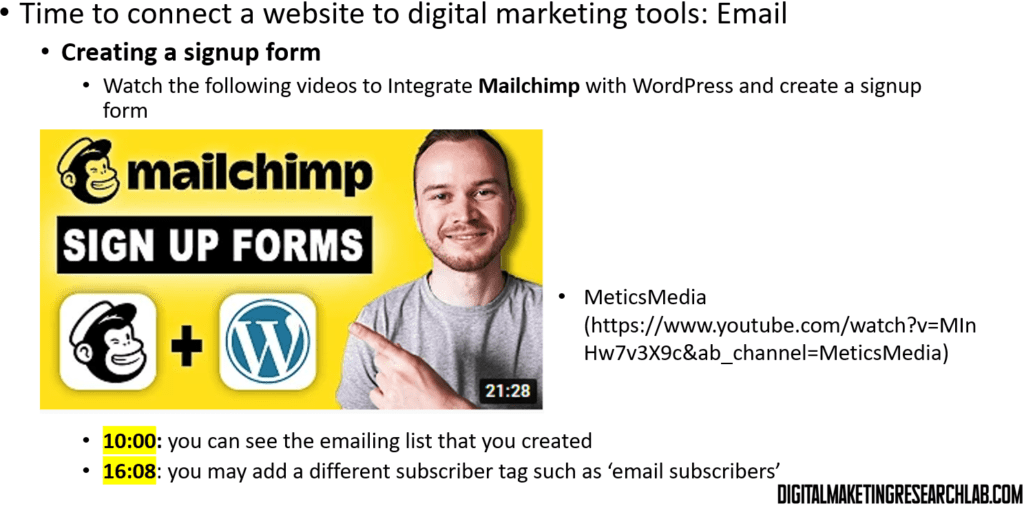
As a practice, you may place the form in the slide bar like this website
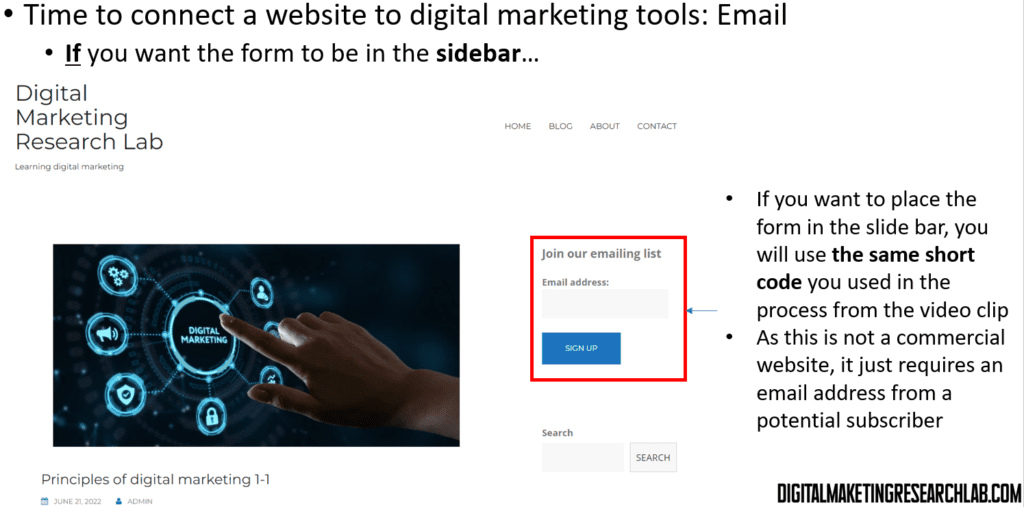
It’s not complicated so you can do it by simply following the procedure below.
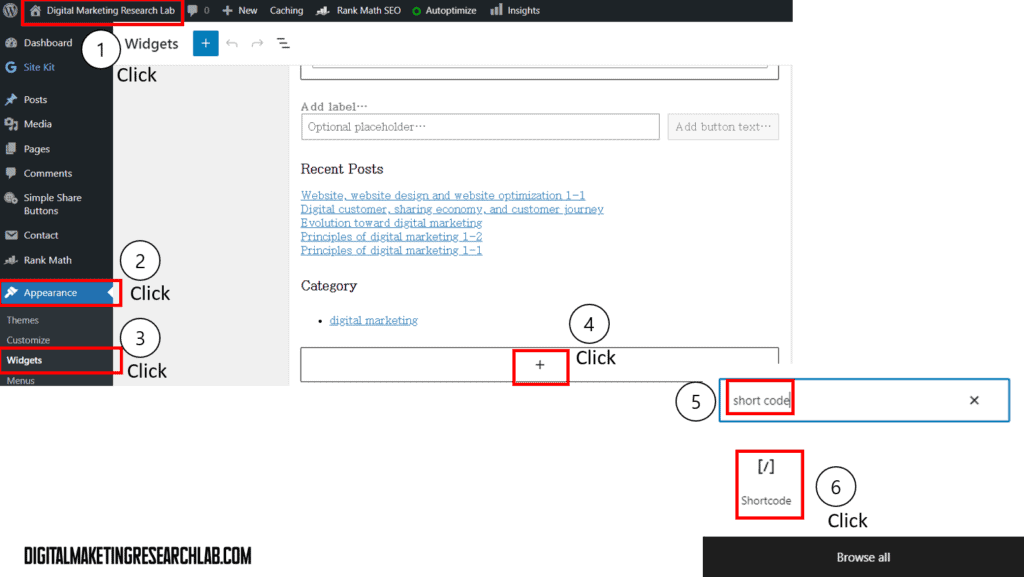
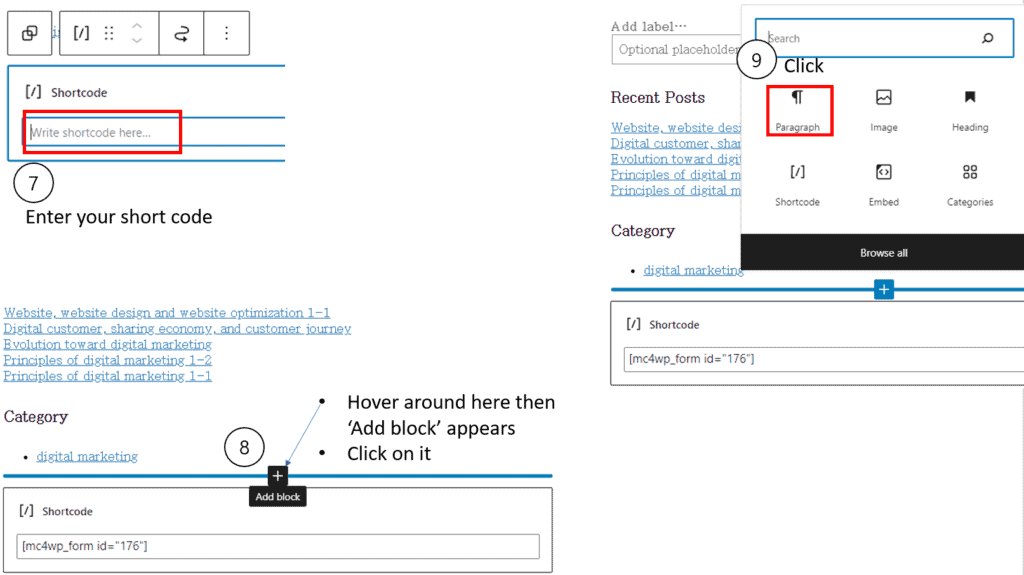
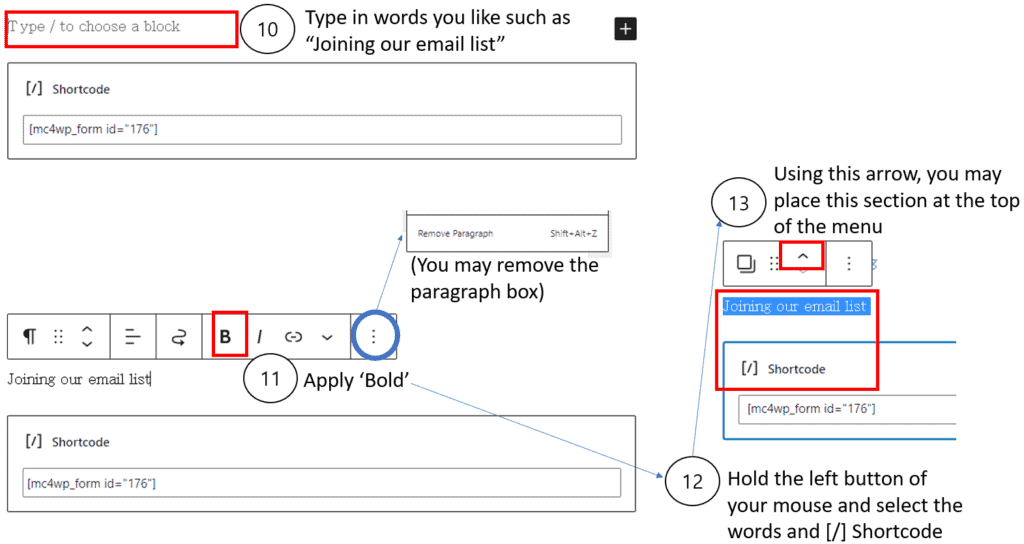
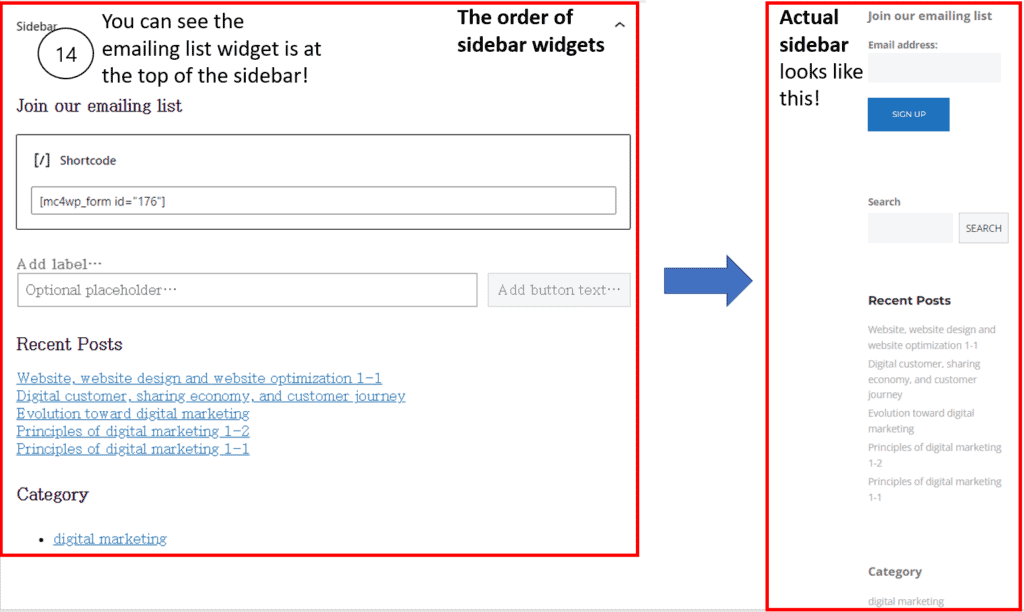
Now you build a signup form, it would be a nice idea to encourage your friends or family to fill in this form! For Mailchimp, you can also find useful resources at METICSMEDIA.
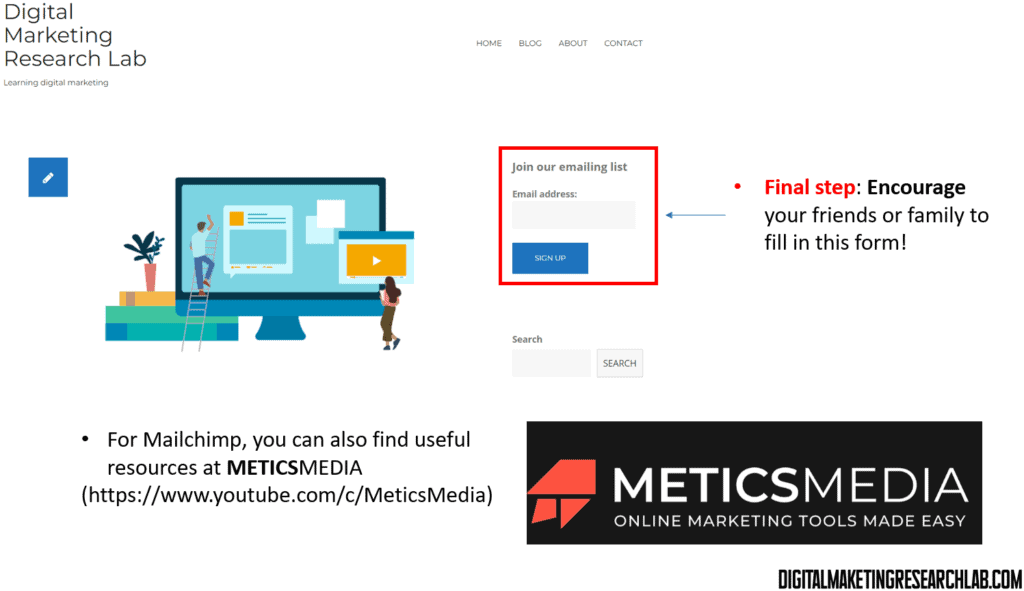
Now, we are approaching the final stage: setting up automation. Before watching a video, upload your icon or logo to Mailchimp.
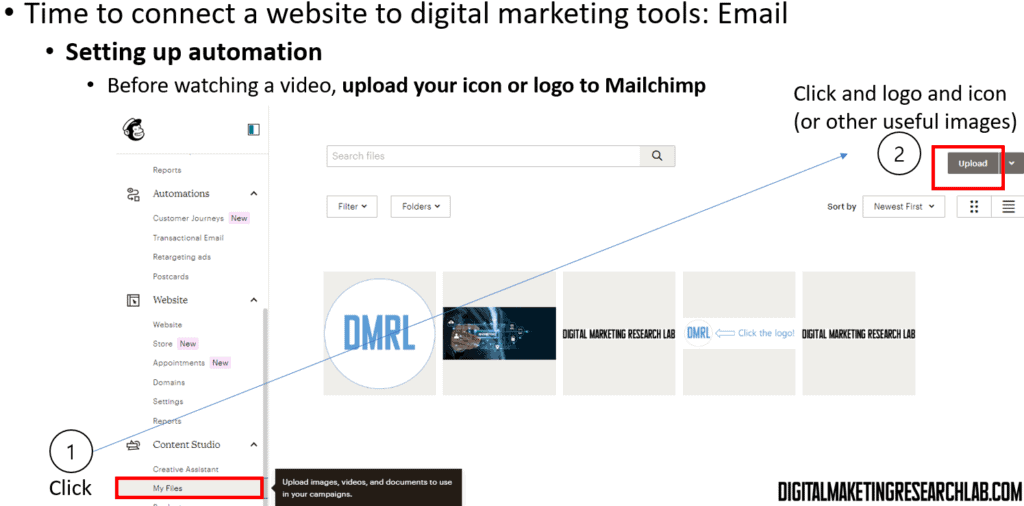
For setting up automation, please watch a video clip from Wade McMaster.
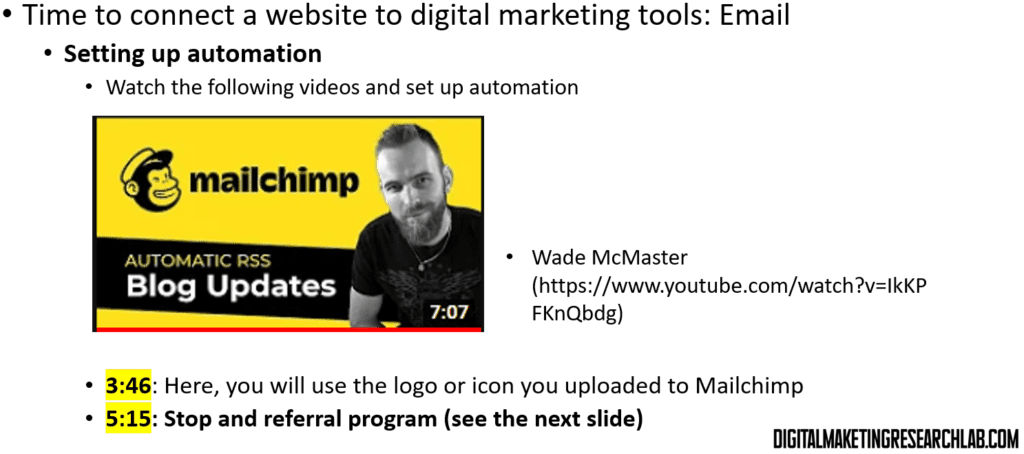
Please stop at 5:15 and fill in the blanks with relevant information.
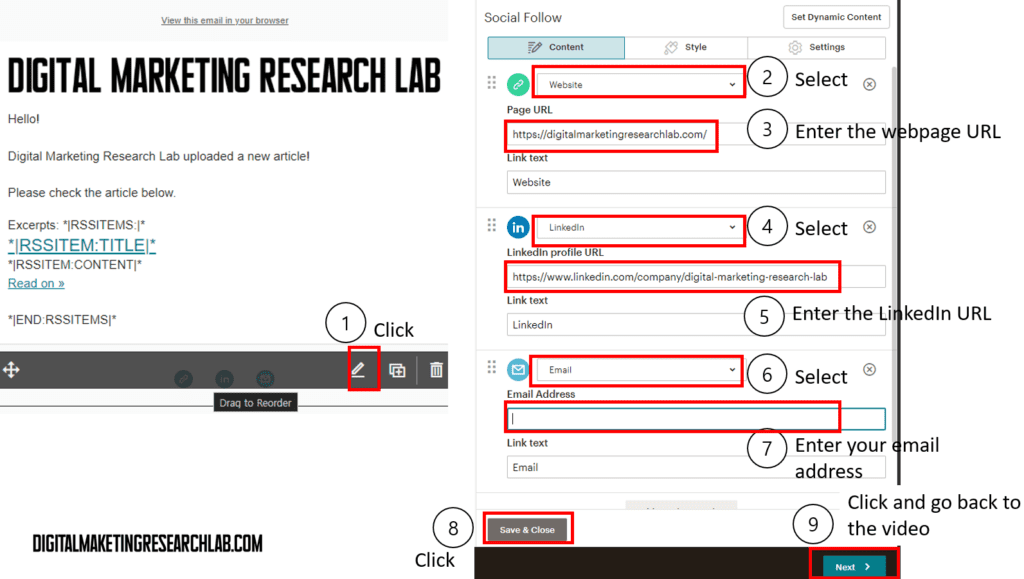
Now, let’s check whether the automation is successfully created. For the free version of Mailchimp, inviting colleagues as admins is, unfortunately, unavailable.
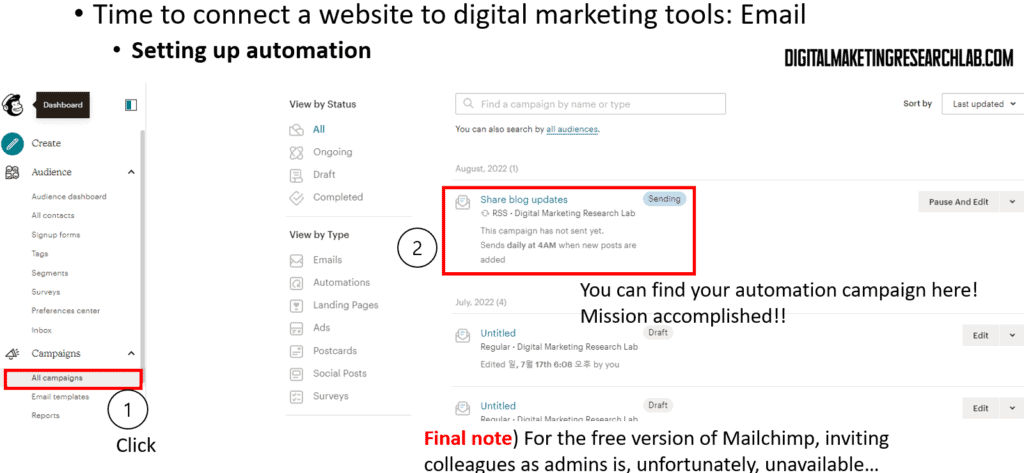
If you want to revert the widget form to the classic widget form, you can simply follow the procedure below.
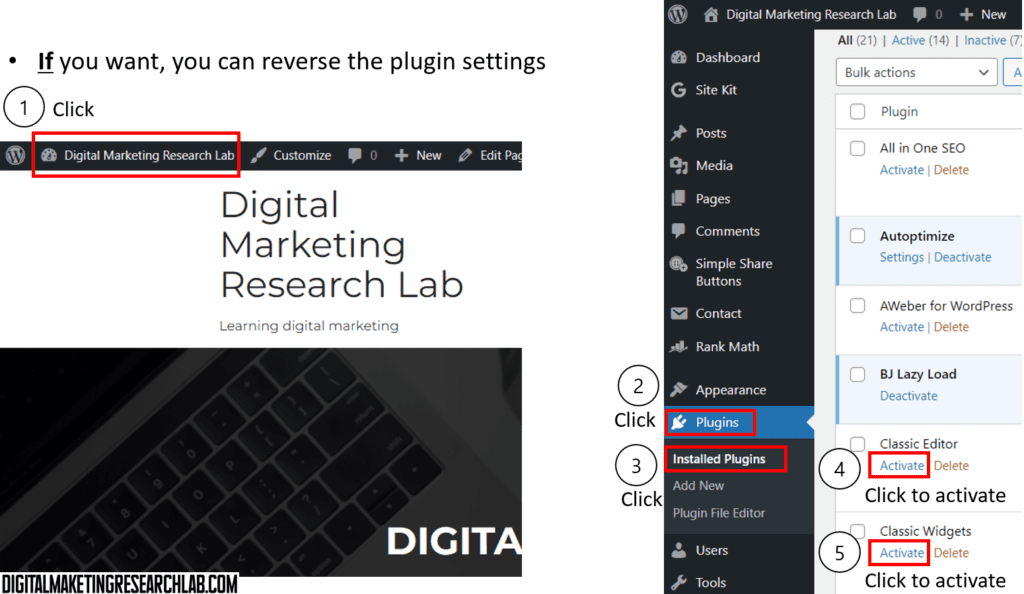
Next time we will connect the web with Google Analytics and Search Engine Optimization tool.